|
Where can I download the DILONLINE Internet Accelerator
installer? |
|
Your ISP will provide you with a
location to download the DILONLINE Internet Accelerator
installer. Contact your ISP for further information. |
|
Back |
Go to top |
|
I
downloaded the DILONLINE Internet Accelerator installer but
now I can't find it on my computer. Where is it? |
|
Use the Windows
Find tool located in the Start Menu to search for the file "ZoooMInstaller.exe"
(without quotes)
If you still
can't find it, re-download it and ensure that you save the
file to your Desktop. |
|
Back |
Go to top |
|
I'm having difficulty installing the DILONLINE Internet
Accelerator. Where can I get additional assistance?
|
|
Click
here for detailed installation instructions. A full set of
screenshots are provided to assist you with the installation
procedure.
It you are still
experiencing problems installing, contact your ISP for further
assistance. |
|
Back |
Go to top |
|
How do I start the DILONLINE Internet Accelerator?
|
|
The DILONLINE
Internet Accelerator is launched automatically every time
windows starts. You do not have to launch it manually.
A DILONLINE
Internet Accelerator icon appears in the Windows system tray
to show that it is operating in the background. |
|
Back |
Go to top |
|
How do I change the image quality for a particular image?
|
|
Right-clicking
on an image within Internet Explorer and selecting "Show
Original Image" allows you to view the original image. |
|
Back |
Go to top |
|
How do I change the image quality setting for all images?
|
|
Right-click on
the DILONLINE Internet Accelerator taskbar icon and select
"Settings". Select the "Image Quality" tab. Adjust the slider
bar to the desired image quality setting. Press OK to save the
changes. |
|
Back |
Go to top |
|
What do the
statistics displayed in the Statistics dialog mean? |
|
View Your Acceleration Statistics
You may view the
acceleration statistics and how they change dynamically using
the Statistics dialog.
-
Click on the
DILONLINE Internet Accelerator taskbar icon to access the
pop-up menu.
-
Select
"Statistics...", to display the Statistics summary dialog.
-
Click "Reset"
to reset the statistics. You may do so at anytime while
browsing without affecting DILONLINE Internet Accelerator's
performance or operation.
-
Click the
"Details" button to view more detailed statistics
information (see below).
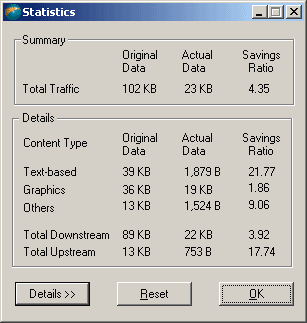
-
Consult the
following table for a description of the values.
|
Original Data |
Size of the original
(uncompressed) data. |
|
Actual Data |
Amount of data sent by
DILONLINE Internet Accelerator. |
|
Savings Ratio |
Factor of reduction in
data. E.g. A savings ratio of 4.00 means your
connection is 4 times faster than a normal connection
on average. |
|
Text-based |
This row contains
compression information regarding text-based content. |
|
Graphics |
Contains compression
information regarding graphical content. |
|
Others |
Contains information
regarding content that is neither text nor graphical. |
|
Total Downstream |
Lists the total original
and compressed amounts of data downloaded. |
|
Total Upstream
|
Lists the total original
and compressed amounts of data uploaded. |
|
|
Back |
Go to top |
|
Can I use DILONLINE Internet Accelerator with Netscape
Navigator? |
|
Start Netscape
Navigator and browse as you normally would. The DILONLINE
Internet Accelerator is launched automatically everytime
Windows starts. It operates in the background to accelerate
your web connection. No user intervention is required. |
|
Back |
Go to top |
|
Can I use my DILONLINE Internet Accelerator with other
browsers such as Opera or Mozilla? |
|
Yes. DILONLINE
Internet Accelerator works with any web browser that allows
you to specify an HTTP proxy. You must set the HTTP proxy host
to be "localhost" and the port number to be "5500" (without
quotes). Consult your browser's documentation for information
on how this can be done. |
|
Back |
Go to top |
|
How do I use Internet Explorer with DILONLINE Internet
Accelerator? |
|
Start Internet
Explorer and browse as you normally would. The DILONLINE
Internet Accelerator is launched automatically everytime
Windows starts. It operates in the background to accelerate
your web connection. No user intervention is required. |
|
Back |
Go to top |
|
Where can I get
product information on how to use DILONLINE Internet
Accelerator? |
|
Click
here to view the Product Guide. |
|
Back |
Go to top |
|
Where do I go if I have problems with DILONLINE Internet
Accelerator? |
First, consult the DILONLINE
Internet Accelerator
Product Guide.
Secondly, try our
Help (FAQ) Database.
If you are still unable to resolve your problem then contact
your ISP |
|
Back |
Go to top |
|
Does DILONLINE Internet Accelerator speed-up email? |
|
The current
software release does not include the ZoooM email acceleration
component. Future versions will include email support. |
|
Back |
Go to top |
|
Does DILONLINE Internet Accelerator speed-up my secure (HTTPS)
transactions such as web-banking? |
|
The DILONLINE Internet
Accelerator does not accelerate secure transactions. Secure
websites will continue to work by bypassing the acceleration
component. If you have a Secure application that you would
like accelerated, inquire about the ZoooM Secure product. |
|
Back |
Go to top |
|
What platforms can DILONLINE Internet Accelerator be installed
on? |
|
DILONLINE
Internet Accelerator can be installed on any of the following
operating systems:
- Windows 95b
w/ Winsock2
- Windows 98
- Windows 98SE
- Windows
Millennium Edition (Windows ME)
- Windows NT
4.0
- Windows 2000
- Windows XP
DILONLINE
Internet Accelerator works best with Internet Explorer 4.0 and
Netscape 4.0 or any later version of either browser (Internet
Explorer 5.0 is recommended).
Newer
versions of Microsoft Internet Explorer are available for free
through Microsoft.
Note for Windows 95 users:
Currently, Microsoft does not permit Windows 95 users to
install Internet Explorer 6 or greater, however Internet
Explorer 5.5 is available. |
|
Back |
Go to top |
|
What system requirements are necessary to use DILONLINE
Internet Accelerator? |
|
The recommended
system requirements for the DILONLINE Internet Accelerator are
a Pentium 200MHz with 64MB of RAM and at least 5 MB of
hard-disk space.
Regardless,
DILONLINE Internet Accelerator will work within your current
system configuration to provide you with the best content
acceleration. |
|
Back |
Go to top |
|
Why does my downstream "Bandwidth Savings Ratio" appear to go
below 1.0? |
|
Accelerating
your bandwidth channel incurs a small amount of transmission
overhead. In most cases, this overhead is negligible when
compared to the actual bandwidth savings provided by DILONLINE
Internet Accelerator.
However, strange
interactions between Internet Explorer and certain plugins
(such as the old versions of the Adobe Acrobat Reader plugin)
may cause documents to be unnecessarily downloaded twice. It
is important to note that this type of behavior occurs
regardless of whether DILONLINE Internet Accelerator is used.
The Accelerator is merely showing the download statistics in
these situations. |
|
Back |
Go to top |
|
Why do some Java-applets (such as certain games on
www.pogo.com) not work? |
|
Older versions of the Java
Runtime Environment (JRE) cannot display certain image types
(such as 'PNG'). To fix this problem, simply set your
image slider to the maximum quality level or upgrade to the
newest JRE. |
|
Back |
Go to top |